Akai Lpd8 Wireless Ableton tutorial - connect, setup & midi map
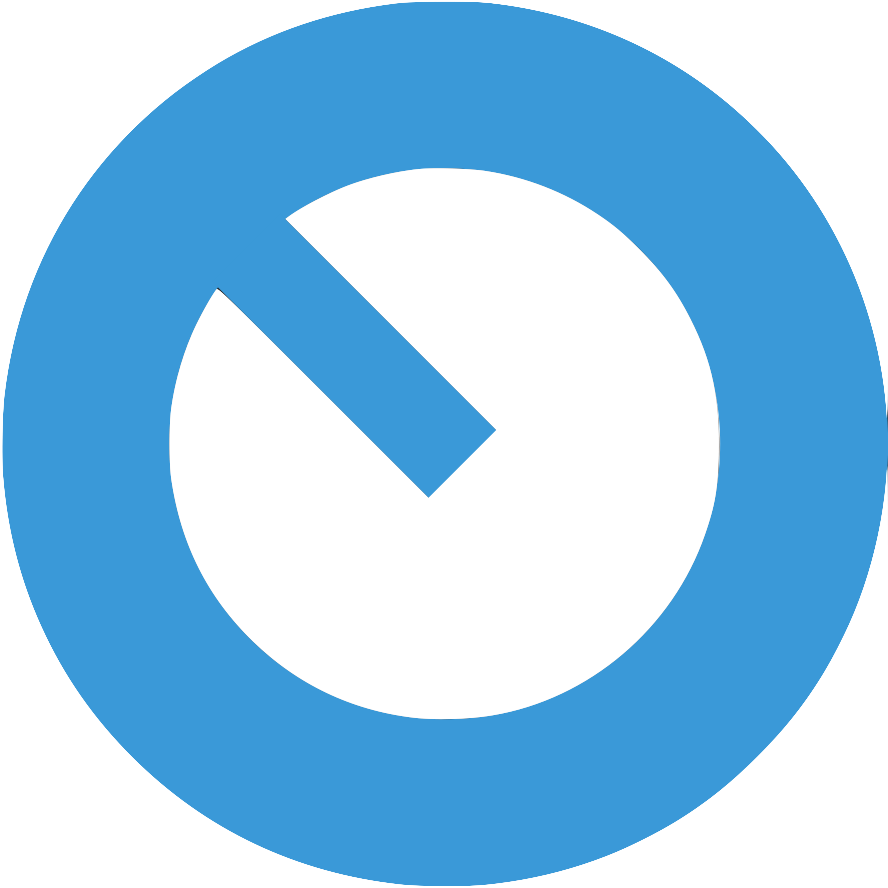
The Akai Lpd8 Wireless is a highly versatile midi controller and is a powerful instrument when used in combination with Ableton Live. This midi controller has a great selection of features that make it perfect for your Ableton Live setup.
This tutorial will teach you everything needed in order to use the Akai Lpd8 Wireless with Ableton Live, including the processes of linking, setting up and midi mapping the Lpd8 Wireless.
Article Contents
- Does the Akai Lpd8 Wireless work with Ableton Live?
- Does the Akai Lpd8 Wireless come with ableton Live included?
- How to connect the Lpd8 Wireless to ableton
- How to midi map the Akai Lpd8 Wireless in Ableton Live
- The Limitations of midi mapping the Lpd8 Wireless
- Why can’t I hear my Push in Ableton Live?
Does the Akai Lpd8 Wireless work with Ableton Live?
In short, yes, the Akai Lpd8 Wireless is compatible with Ableton Live.
Out of the box, the Lpd8 Wireless has a midi remote script that is compatible with Ableton Live, so once you connect it (check the section below for more info) it is ready to go.
Any edition of Ableton Live, from Intro to Suite, will be compatible with any device that transmits MIDI data. This works for all editions of Live, for instance 9, 10, and 11. As the Lpd8 Wireless is a MIDI enabled device, it will work with Ableton Live.
Creating your own midi mappings in Ableton is simple, and gives you the ability to control a variety of Ableton Live's components with your Lpd8 Wireless.
Does the Akai Lpd8 Wireless come with ableton Live included?
The Lpd8 Wireless does not have Ableton Live Lite, it must be purchased independently.
Ableton Live has 3 main versions, Intro, Standard and Suite. Whilst Intro and Standard are very capable pieces of software, the Suite version packs more in, such as over 70GB of library sounds compared to Standard’s 10GB.
Ableton Live Suite includes many more Audio and MIDI effects compared to Standard, so if you want to ensure you have everything, we recommend going with Ableton Live Suite.
How to connect the Lpd8 Wireless to ableton
Connecting the Akai Lpd8 Wireless with Ableton Live is pretty simple, and when the two are linked you'll be able to adjust the software's parameters from your midi controller.
1. Connect the Lpd8 Wireless to your computer via USB.
First, connect the USB cable to both the Lpd8 Wireless and your computer.
2. Launch Ableton Live and open the MIDI preferences.
Double click the Ableton Live icon to launch the software. Then, in the top menu of Ableton, go to the Preferences menu by opening the ‘Live’ menu and clicking ‘Preferences’.
3. Select the Lpd8 Wireless from the list of available devices.
Click the the MIDI Sync tab, make sure that Input and Output for the Lpd8 Wireless are checked.
4. Ensure that the proper 'Track', 'Remote' and 'Sync' boxes are checked for both input and output.
- Track: When checked, this allows MIDI notes and CC messages to be sent/received.
- Sync: This option enables MIDI clock syncing between Ableton live and the external device.
- Remote: Allows external MIDI controllers to remotely control parameters within Ableton Live.
.
In the ‘MIDI’ section of this tab, make sure the ‘Track’ and ‘Remote’ boxes are checked for both the Input and Output of the Lpd8 Wireless (Sync can also be optionally checked).
The Lpd8 Wireless is now ready for use with Ableton Live.
How to midi map the akai mpk mini in Ableton Live
After you have connected the Akai Lpd8 Wireless to Ableton Live with the aforementioned steps, you can now use MIDI mapping to link up the physical knobs, pads, keys etc on the device to their corresponding features in Ableton Live:
1. Select the MIDI Map Mode button in the top right corner of the Live window. The button should turn orange, indicating that the MIDI Map Mode is enabled.
2. Select the parameter you wish to control in Ableton by clicking it with the cursor, the parameter will become highlighted.
3. Move a control on the Lpd8 Wireless, such as a knob or fader.
4. The parameter you selected is now mapped to the physical control which you moved on the Lpd8 Wireless.
5. Moving the physical control on your Lpd8 Wireless will now move the position of the corresponding parameter in Ableton.
6. Repeat steps 2 - 4 for any other parameters you wish to map.
7. When you’re finished mapping, press the MIDI Map Mode button again to disable it.
The Limitations of midi mapping the Lpd8 Wireless
Ableton's midi mapping system is a great solution for quickly mapping your Lpd8 Wireless, however, you must take into account some potential limitations...
Saving your Lpd8 Wireless Midi Mappings is cumbersome
Be aware that when saving your mappings, they will be stored with the Ableton session. Therefore, starting a new session will require you to re-map your controls.
Ableton MIDI mappings are one-to-one
A one-to-one MIDI mapping means that each control on your Lpd8 Wireless can only be assigned to a single Ableton Live parameter.
Limited Ableton parameter options to map to
Unfortunately, Ableton's internal midi mapping mode does not provide every control option, so options such as controlling the selected track or selected device aren't possible. A full list of Ableton midi mapping options can be found here.
We have a great solution to these problems
If you're looking to get the most out of your Lpd8 Wireless, our Ableton Midi Script Creator tool 'Control Surface Studio' is exactly what you need!
With it, you'll be able to:
- save and re-use your Lpd8 Wireless's mappings across all of your Ableton Live sessions,
- map multiple Ableton parameters to a single control on your Lpd8 Wireless,
- access many more Ableton parameter controls for your Lpd8 Wireless, than Live's internal midi mapping mode allows.
Learn more about Control Surface Studio and see how it can help you by clicking here!
FAQ / Troubleshooting
Why can't I hear my Lpd8 Wireless in Ableton Live?
There are several possible causes:
1. Make sure that the Lpd8 Wireless is connected properly to your computer via USB and that the cable is not damaged.
2. Make sure that the Lpd8 Wireless is selected as your audio input and output device in your audio settings.
3. Make sure that the correct driver is installed for the Lpd8 Wireless.
4. Make sure that the Lpd8 Wireless is selected as the input device in Ableton's MIDI Preferences.


