No products in the basket.
You’ve loaded up Ableton Live ready to create some music but oh no!…
To your horror, there’s no sound coming out of it!
Although this can feel pretty frustrating, you have no need to worry, it’s a common problem which many Ableton Live users will have to overcome at some point.
I’ve created this article to list all of the possible reasons why you can’t hear any audio from Ableton and help you to fix it.
So read on to find a solution to your specific problem…
Problem
I can’t hear sound from Ableton Live during playback
Solution
How To Configure Audio Output correctly
If you’re experiencing no sound when Ableton Live is playing, the first thing to check is that you have your audio output set up correctly.
To check the Audio Output Device, click ‘Live’ in the top menu, then Preferences. In the displayed preferences view, select the Audio tab. In the ‘Audio Device’ section, select the correct output device for your setup. Now close the preferences and you should be able to hear audio from Ableton.
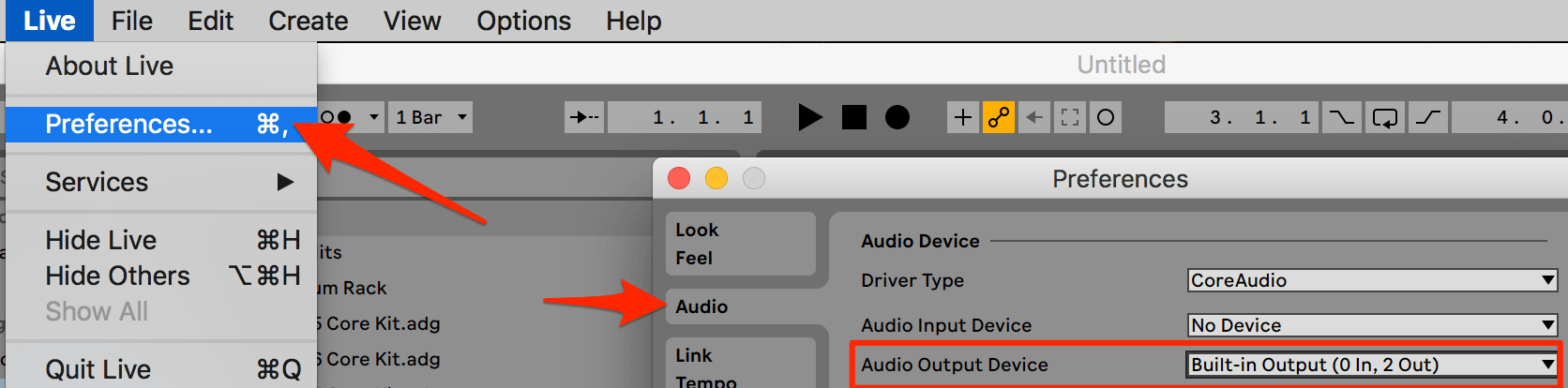
To test this you can play Ableton’s ‘Test Tone’ (see below for details).
1. Which output device should you select?
To connect your computer’s sound card to Ableton (or any DAW), and hear sound from it, you will need to have an ASIO sound card driver installed – which stands for ‘Audio Stream Input/Output’.
If on a Mac, you’re in luck as you can use the pre-installed output device named ‘Built-in Output’.
For windows, you may need to download an Asio driver such as ASIO4ALL.
Once you have a driver installed, you should then be able to select it from the ‘Audio Output Device’ menu
If you’re using an external Audio Interface, make sure that this is connected to the computer.
2. How To Play Ableton Live’s Test Tone
While in Live > Preferences > Audio, look for the ‘Test section.
Here you have options to turn the Test Tone on, turn the Volume up and down, set the Tone’s frequency and even use the ‘CPU Usage Simulator’ to simulate how your audio will sound when Live is under varying levels of CPU usage.
If you can hear the Test Tone out of your speakers, then you’re good to go!
Video Tutorial
How To Correctly Setup Ableton’s Audio Input
Problem
No Sound from Ableton Live In My Headphones
Solution
How To Get Ableton To Play Through Headphones
The previous solution ensures that sound plays out of your connected speakers.
Even if you can hear sound out of your speakers, it’s still possible that you can’t hear audio from Ableton in your headphones.
If this is the case then there are some further reasons for you to investigate.
1. Check The Headphone Level in Ableton
Ableton has a separate Preview/Cue Volume which controls the output level to headphones.
This is located in the ‘Session View’ at the bottom of the Master Track , directly below the Master Pan parameter. If you don’t see it, click the yellow ‘M’ button to the right of the Master Channel to display the ‘Mixer’ section.
The Preview/Cue Volume parameter should now be displayed (it has a little headphone icon on it). Click it and drag up so that the blue color fills the dial. This will ensure that the level is all the way up.
2. Check The ‘Master Out’ Section in the Master Track
Above the Mixer section on the Master Track, you should see options for ‘Cue Out’ and ‘Master Out’.
These are contained in the ‘In/Out’ section which can be displayed by clicking the yellow ‘I-O’ button to the right of the Master Track.
Check that the ‘Cue Out’ and ‘Master Out’ are going to correct output channels and also ensure that the other tracks in your session are outputting their audio the Master Track.
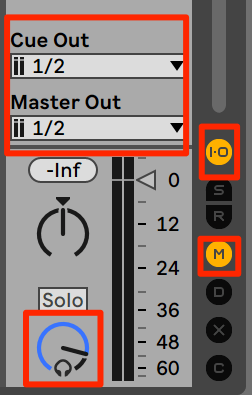
Problem
All audio outputs are setup correctly but still no sound from Ableton
Solution
How To Unmute/Unsolo Ableton Tracks
The next solution comes down to individual Track settings in your Ableton session.
To see each Track’s mixer controls, first make sure that the mixer section is displayed (Click the yellow ‘M’ button at the right of the screen).
1. Check The Volume Of Each Track
On each Track that you want to hear audio from, make sure that Volume Slider is turned up to a level which you will be able to hear (i.e. close to 0db is a good place to start).
Note, make sure to check the Master Volume also!
2. Check If Tracks Are Muted
Each Track has a yellow ‘Track Activator’ button which essentially mutes/unmutes a track when clicked.
If the button is yellow the track is unmuted, if grey then it’s muted. So make sure every button is showing yellow.
3. Check if a track is solo’d
Each Track also has a ‘solo’ button (which has an ’S’ on it).
When a track is solo’d, all other tracks are muted and the solo’d track’s Solo Button will be displayed blue.
So check that no tracks have a blue Solo Button. If they do, click it to unsolo the Track.
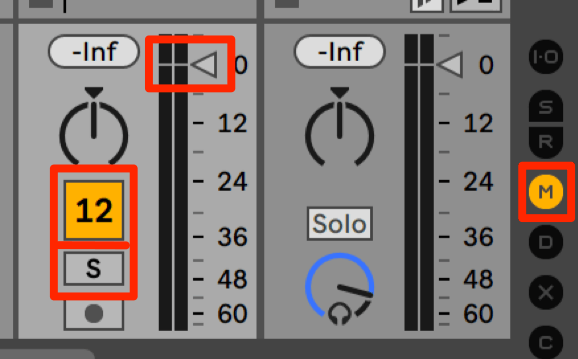
Problem
I can’t hear sound from a MIDI track
Solution
How To Hear Sound From A MIDI Track In Ableton Live
MIDI clips have a fundamental difference to regular audio, which is that MIDI itself doesn’t generate any sound. So if you’re wondering why you can’t hear sound from your MIDI keyboard, this is why!
To actually hear a sound from a MIDI track, what you need to do is drop an instrument into the device chain of the MIDI track.
1. How to add an instrument to a MIDI track
Open the browser, select ‘Instruments’ and then pick any instrument which generates sound.
A good option for this would be to select any of the following, Analog, Collision, Electric, Operator or Wavetable…
these all generate their sound using the notes played in a MIDI track.
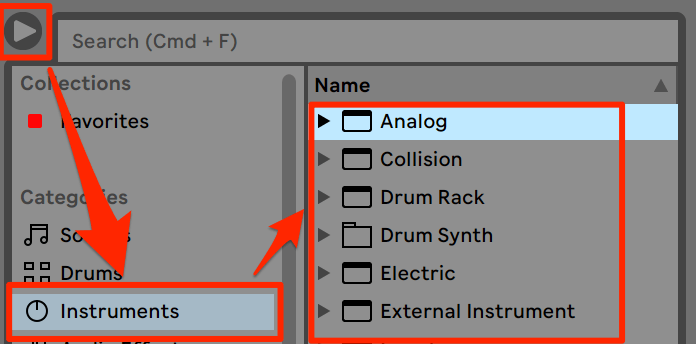
2. Why can I hear a MIDI clip in Ableton’s browser, but not when its loaded in a Track?
This is because Ableton uses an instrument to automatically play the notes in the MIDI clip in the browser.
3. How to play an audio sample on a MIDI track
You can also play audio samples on a MIDI track by loading one of the following instruments: Drum Rack, Simpler or Sampler.
You can then drop audio samples into the instrument and use MIDI to play the sample!
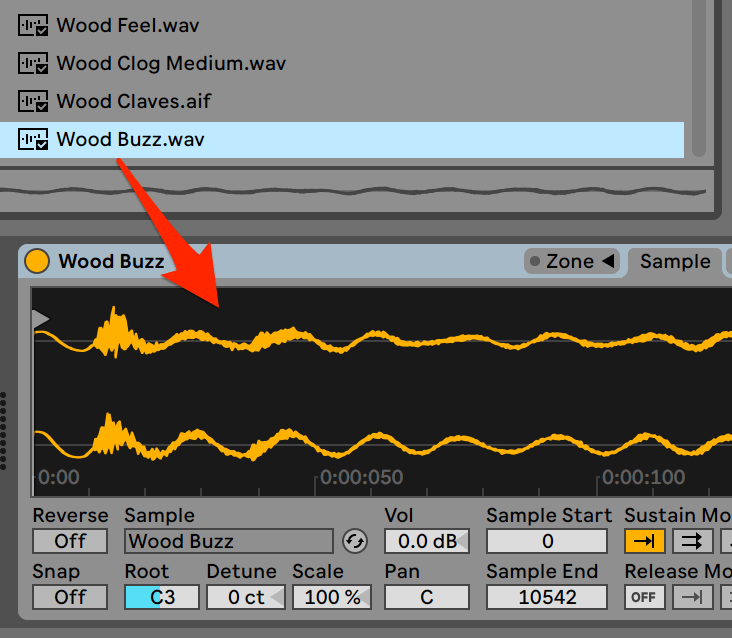
Video Tutorial
How To Hear Midi Track Audio in Ableton
The arrangement view uses the exact same audio options and settings listed above, so make sure you’ve read through all of the previous steps first.
However, the Arrangement View also has its own setting called the ‘back to arrangement’ button.
You will find it in the top right of the scrub area in Arrangement View only when the Session View is overriding the Arrangement View in some way.
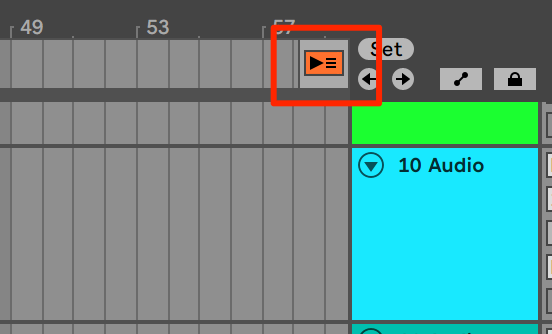
For example, if you are playing back your arrangement and suddenly decide to turn the volume down of the master track in session view, as you’re now overriding the Arrangement, the Back To Arrangement button will appear and clicking it will reset your Session View changes back to the Arrangement.
So with regards to not hearing audio, it could be that you have muted, solo’d or even stopped clip playback from in the Session View.
To set everything back to the Arrangement View, simply click the ‘back to arrangement’ button and you’ll be good to go!
Final Words
Whether you’re new to Ableton or even if you have been using it for some time…
Suddenly discovering that you can’t hear any sound from your session is an annoying frustration that you quickly need to fix in order to prevent losing inspiration.
If you found this article helpful, why not check out our other blog posts all about Ableton Live and music production.
Rather than no sound, we have an article on how to use Ableton to remove background noise from your audio.
Also if you like to use MIDI keyboards and Controllers alongside your computer, have a look at our MIDI mapping App Control Surface Studio which gives you the ability to create your own custom Ableton MIDI scripts without needing to write a single line of code.
