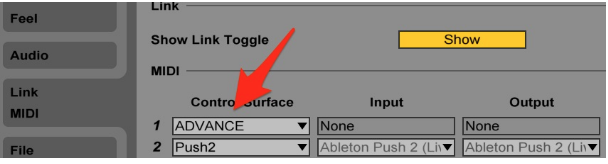Help
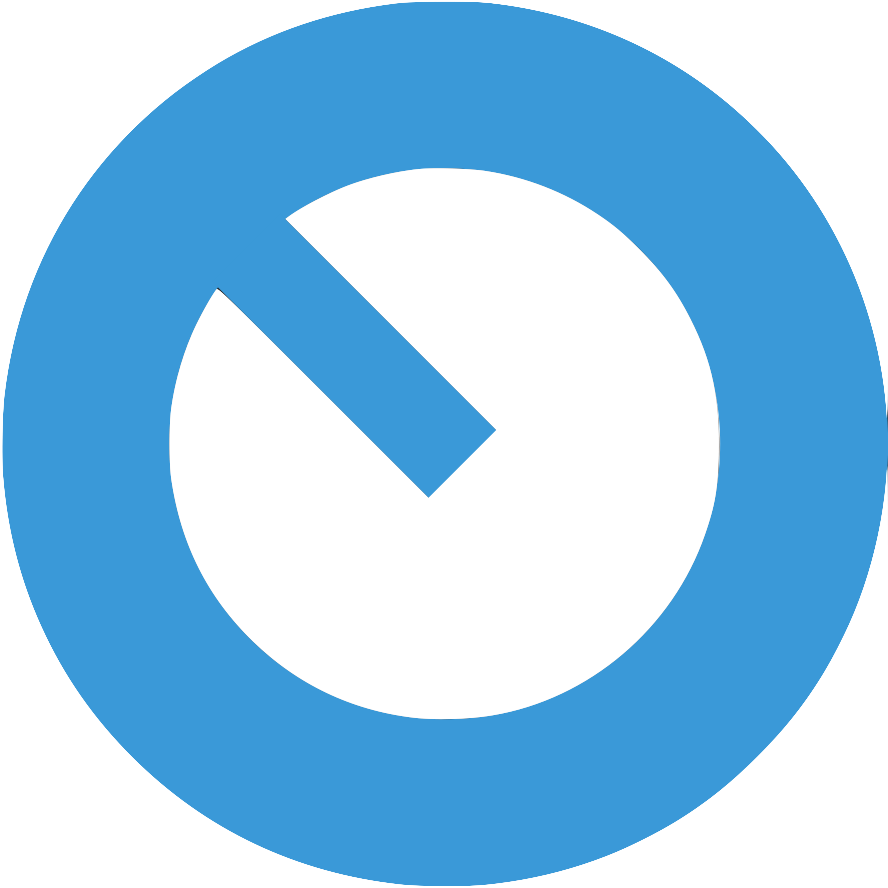
Website Questions
I can't login after registration / no activation link received My order is still showing as pending, is my pro activated? How do I upgrade to a Pro membership? Does Remotify work in 32 / 64 bit? Does Remotify Pro download to my computer? What is your money back Guarantee? Can I sell Remotify scripts?Midi Remote Script Questions:
Which versions of Ableton Live are Remotify’s MIDI remote scripts compatible with? My MIDI remote script doesn’t work, how can I fix this? How can I use a custom Remotify script with factory/pre-built scripts? Is there feedback for motorised faders? Can I make selected track controls with Remotify Pro? The Blue Hand isn't displaying on Devices, how can I can get it to show?I can't login after registration / no activation link received.
Please check your spam/junk mail first. If nothing has arrived send us a quick message via the contact form here: https://remotify.io/contact
My order is still showing as ‘pending’, is my Pro account activated?
In short, yes your Pro Account is most likely activated.
A quick way to confirm this is to check the navigation bar for a blue “Pro” label.
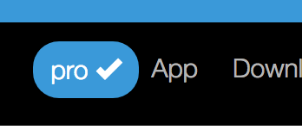
How do I upgrade to a Pro Membership?
To upgrade, go to https://remotify.io/#pricing Scroll down to the bottom of the features table where you will see an “add to cart” button. Click the button, go to checkout, pay for Pro access via Paypal and your account will be automatically upgraded to ‘Pro’ status.
Does Remotify work in 32 / 64 bit versions of Live?
Our App is completely web based and will work with any modern web browser. The MIDI Remote Scripts which the App generates for Ableton Live will work on 32 & 64 bit builds of Live.
Does Remotify Pro download to my computer?
No. The App is completely web based. You only download the generated MIDI Remote Scripts to your computer.
What is your Money Back Guarantee?
We offer a full 30 day money back guarantee. This is refunded to the same Paypal account that you paid from. If you would like to try before you buy, you can register for free here and get access to a limited set of the available features.
Can I sell Remotify scripts?
This is possible. Please contact us to discuss your requirements. You can send a message via the contact form here: https://remotify.io/contact
Which versions of Ableton Live are Remotify’s scripts compatible with?
Ableton 9.1.3+, Ableton 10 MIDI remote scripts generated by Remotify currently work with versions of Ableton 9.1.3 and above. Our scripts work with all versions of Ableton 10.
My MIDI remote script doesn’t work, how can I fix this?
Here are a couple of articles which may help get you started. How to make your first MIDI remote script How to install a MIDI remote script How to fix a broken MIDI remote script
How can I use my custom Remotify script with other factory/pre-built scripts?
This solution is great for when you have a MIDI remote script which already contains a lot of the functionality you need but you want to add some extras of your own on top. Ableton Live allows you to add more than one script to a controller. Go to the usual place inside Live where you assign a script to your controller (Preferences > Link/MIDI tab) and simply assign both of your scripts to the same controller’s input & output. The thing to be aware of here is the ordering. Scripts lower down in the list will override the ones above. For example, put the factory script in position 1 and your custom Remotify script in 2. This means that your Remotify script will override any functions in the factory script which are on the same controls of your MIDI controller.
Is there feedback for motorised faders?
Yes. If your Midi Controller has this functionality then fader positions will auto map / update to the correct positions when moved inside Ableton Live. Ensure that you have configured the script correctly inside Live’s Preferences > Link/MIDI tab. See this tutorial for details How to install MIDI remote Scripts in Ableton Live
Can I make ‘Selected Track’ controls with Remotify Pro?
Yes. After purchasing Pro access to the App, you will see a new option of ‘selected’ in the ‘Track Type’ select list.
This option will set your mapping to always control the currently selected track inside Live.
Selected Track controls are available for Volume, Pan, Mute, Solo, Arm, Sends, Device Parameters and Device on/off button.
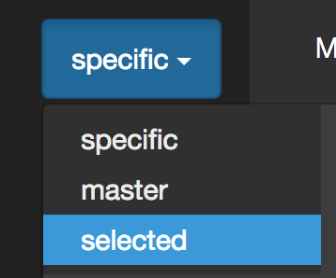
The Blue Hand isn't displaying on Devices, how can I can get it to show?
A simple way to fix this is to add the “Advance” script as the first control surface inside Live’s ‘Preferences > Link/MIDI’ tab.
There’s no need to set an input or output.