No products in the basket.
Latest Version: 2.8.5
This page contains download links for the Control Surface Studio Application.
Please note that in order to access the app, you will also need to create a free user account here on remotify.io which you will use to login to Control Surface Studio: https://remotify.io/my-account/
This page also contains installation troubleshooting guidelines for each operating system. So if you run into any problems when installing the app, please see the details below for your specific operating system.
Choose your operating system:
Installing on Mac M1/M2
Installing on Mac Intel
Installing on Windows
Mac M1/M2
Mac M1/M2 Application Download: https://remotify.io/releases/mac/ControlSurfaceStudioApple.dmg
After downloading the App and moving it to your Applications folder and then clicking to open it, you may see a message which reads:
“Control Surface Studio is damaged and can’t be opened. You should move it to the Bin”
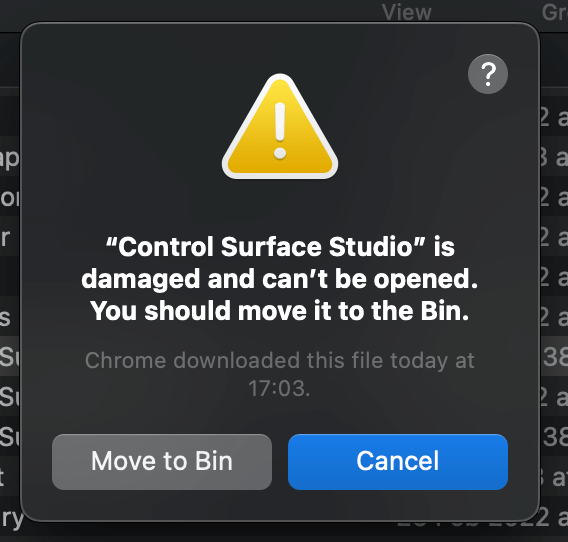
This may happen due to an issue with the Mac gatekeeper on your system.
To prevent this from happening, do the following…
1. Firstly click ‘Cancel’ so that the app remains in your Applications folder and doesn’t move to the Bin.
2. Open the ‘Terminal’ application (press cmd + space then input ‘terminal’)
3. Enter this command in the terminal: sudo xattr -cr
>> Make sure to include a space at the end of the command, or it won’t work. IMPORTANT!
4.drag and drop the App icon from the Applications folder into the terminal
5. this will update the command so it looks something like this:
sudo xattr -cr /Applications/Control Surface Studio.app
6. Hit enter, you should then be prompted to enter your system password, enter it and hit enter again. Please note that the password will remain invisible as you type it. 
You should now be able to open Control Surface Studio without any more problems.
Mac Intel
Mac Intel Application Download: https://remotify.io/releases/mac/ControlSurfaceStudioIntel.dmg
After downloading the App and moving it to your Applications folder and then clicking to open it, you may see this message:
‘ “Control Surface Studio.app” can’t be opened because it is from an unidentified developer’
Click ‘OK’ to close the message.
1. Right click (tab with 2 fingers) on the App
2. A dialog will appear, click ‘Open’
3. Another dialog will appear which reads:
“Control Surface Studio” is from an unidentified developer, are you sure you want to open it?
Click ‘Open’ and Control Surface Studio will launch. From then on, you will be able to open it without issue.
Windows
Windows Application Download: https://remotify.io/releases/windows/ControlSurfaceStudioSetup.exe
After downloading of Control Surface Studio to your Windows computer completes,
1. Click on your downloads, then click on ‘ControlSurfaceStudioSetup.exe’
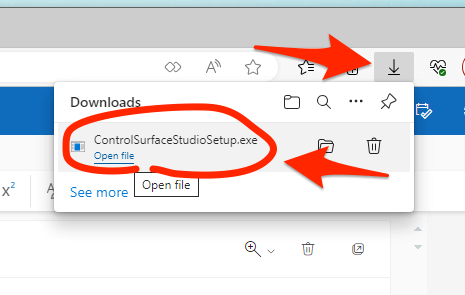
2. In the window which pops up, click ‘keep’
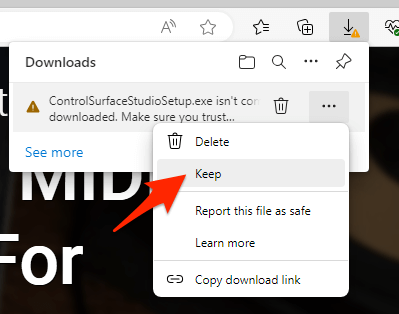
3. A warning will display which reads: ‘Make sure you trust ControlSurfaceStudioSetup.exe before you open it
Click ‘keep anyway’
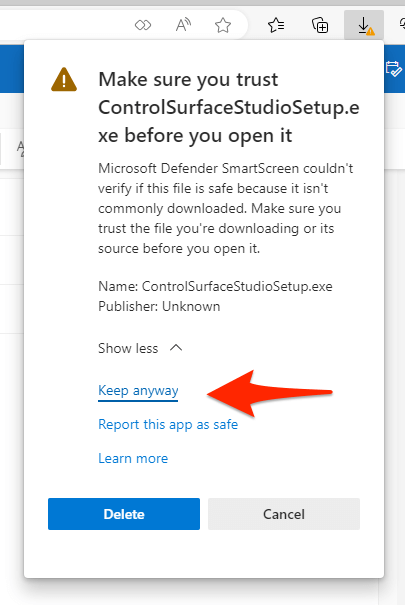
4. Right click on the app in the downloads folder, then click ‘More Info’
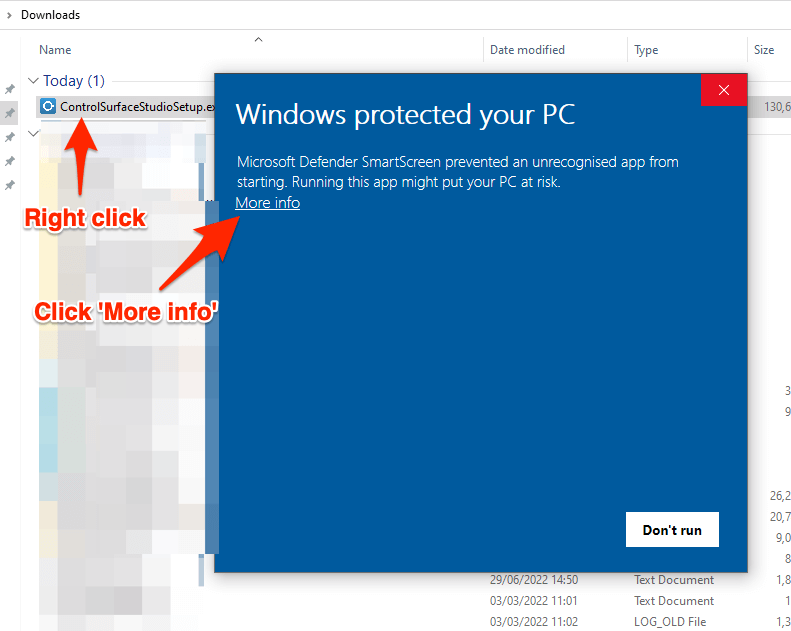
5. Then click ‘Run anyway’.

Control Surface Studio should now open without issue.
